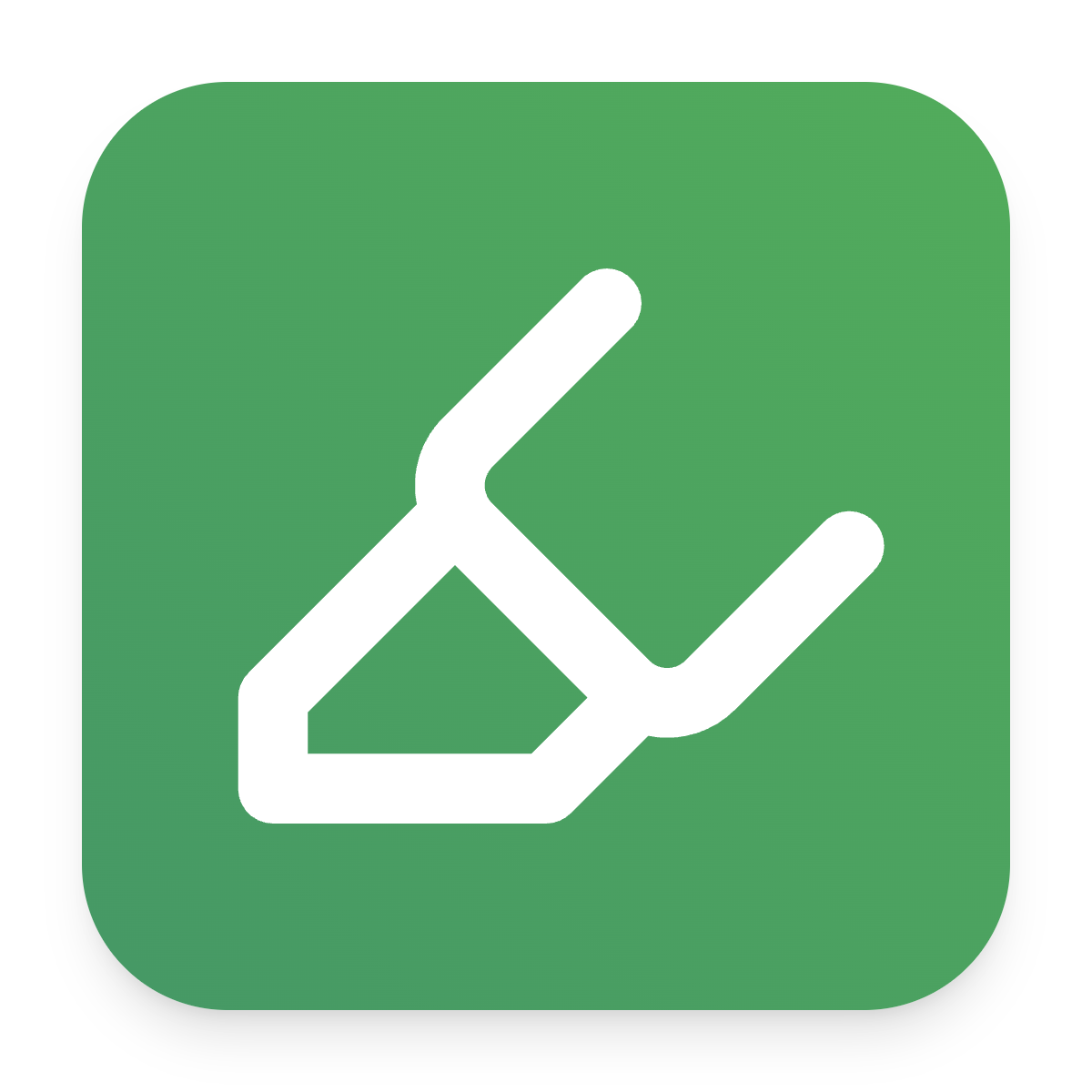Explain With AI
Explain With AI gives you instant clarity on research papers, policies, and messy chats. Paste the tricky text, choose a style, and get a plain-language explanation you can trust.
Need inspiration? Tap an example
Explanation style
Your explanation will appear here.
How Explain With AI Works
Explain With AI keeps the workflow to three clear steps: paste what you need decoded, choose the explanation style that fits, then hit Explain and read the result in seconds.
Paste the tricky text
Drop research notes, policies, chats, or quotes into Explain With AI and it keeps every number, deadline, and tone marker intact.
Pick an explanation style
Choose Simplify, Simplify — Like I'm Five, Detailed, or Detailed — With Examples so Explain With AI matches the amount of detail you want.
Press Explain and read
Tap the Explain button and Explain With AI shows a clean summary with the key logic so you can act, share, or formalize right away.
Why Teams Trust Explain With AI
Explain With AI turns dense text into calm, useful guidance while keeping privacy and tone intact. Each feature supports people who just need the meaning without the stress.
Understands real context
Explain With AI notices acronyms, deadlines, and hidden action items, then retells them in plain speech without losing nuance.
Styles for every brain
Switch among the four explanation styles and Explain With AI reshapes cadence, length, and analogies to match how you like information.
Action-ready outputs
Step-by-step bullets, tone notes, and takeaways mean the Explain With AI result can drop straight into briefs, tickets, or chats.
Private by design
Text runs inside your session, Explain With AI clears temporary data after each pass, and regulated teams stay aligned with policy.
Unlimited understanding loops
Use Explain With AI across research, support queues, or coursework all day with no caps, credits, or surprise billing.
Copy-ready anywhere
Grab the Explain With AI summary with one click and drop it into docs, chats, tickets, or notes without rewriting anything.
Explain With AI Frequently Asked Questions
This guide covers pricing, privacy, language support, and workflows so you can roll Explain With AI across your classroom, team, or client desk.
Is Explain With AI really free to use?
Yes. The tool stays free with unlimited explanations and no timers. Use it every day for study, operations, or support without credits. Share it with teammates or classmates and they get the same fast flow.
What makes Explain With AI different from a search engine?
A search tab sends you to more reading, while this assistant rewrites the text you already have. It highlights meaning, tone, and next steps instead of links. That saves time when you are stuck inside a document or chat.
How does Explain With AI protect sensitive information?
Everything processes inside your current session. Drafts are not stored or shared with public models. Clear the input and the data disappears, so regulated teams keep control without complex setups.
What if Explain With AI misreads my text?
Add more context, clarify the audience, or paste key bullets, then run another pass. The assistant respects updates and gets sharper with every attempt. You can also switch styles to see the logic from another angle.
Can Explain With AI explain tone or hidden intent?
Yes. It points out urgency, warmth, or risk so you know how to respond. Select a detailed style when you need step-by-step reasoning, or pick the friendly mode when you just want a calm summary.
How long can my Explain With AI input be?
The editor accepts up to 500 characters per run to keep responses fast. Break longer passages into sections or run multiple passes. The live counter helps you plan each paste.
Does Explain With AI work with more than one language or field?
It handles legal, academic, product, and cultural content in English and other major languages. If a phrase is rare, add a quick note so the assistant keeps the right nuance.
How do I reuse Explain With AI output?
Copy the explanation with the built-in button and paste it wherever you work—email, docs, chat, or tickets. The text stays clean, so you can keep building without slowing down.
Start Using Explain With AI Today
Open the workspace, drop in the text that slows you down, and receive a calm explanation you can trust.